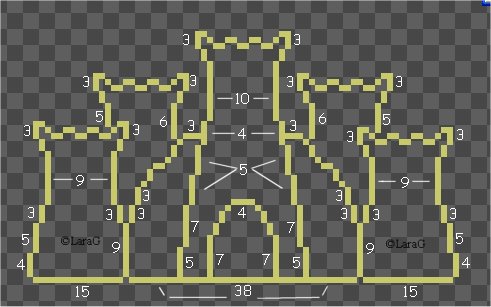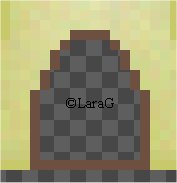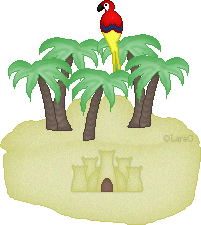Sand Castle
Open new transparent Image of 100 x 100
Set Foreground to #C8C96B
and pixel Outline as shown
(you may want to add an extra layer and fill it with a dark color - you can later this layer)
*******************************************
Do not copy this in any way to pass out, re-write or put on-line without permission.
Any resemblance to any other tutorial like this is purely coincidental.
Original tut ©Lara Gagnon Nov 2005 and owned by ©AngelBreath Designs as of Feb 2008
Once you have that grab your Magicwand and click inside the main Tower
(the one in the center)
Fill with #E1E2B2
Selections - Float
Apply Cutout of:
Vertical: 1
Horizontal: 1
Opacity: 100
Blur: 11.3
Shadowcolor: # C8C96B
DO NOT DESELECT
Go to Effects - Noise - Add
5% - Uniform
Deselect
Magicwand - this time select the little Dome around the Center Tower
(hold down SHIFT Key to select both sides)
Fill with #E1E2B2
Selections - Float
Apply Cutout of:
Vertical: 1
Horizontal: -1
Opacity: 100
Blur: 10
Shadowcolor # C8C96B
now apply same Cutout again only change the Vertical to -1 and the Horizontal to 1
DO NOT DESELECT
Apply Noise 5% - Uniform
Deselect
Magicwand - select the 2 Front Towers
Fill with #E1E2B2
Selections - Float
Apply Cutout of:
Vertical: 0
Horizontal: 0
Opacity: 100
Blur: 15
Shadowcolor # C8C96B
DO NOT DESELECT
Apply Noise 5% - Uniform - twice
now deselect
Magicwand - click inside the 2 Towers in the back
Fill with #E1E2B2
Selections - Float
Apply Cutout of:
Vertical: 1
Horizontal: 0
Opacity: 100
Blur: 10
Shadowcolor # C8C96B
DO NOT DESELECT
Apply Noise 5% - Uniform
now deselect
Now grab your Painbrush again
set foreground to #6E5040
and go over the Outline of the Door like this:
Magicwand - click inside of the Door and fill with #8B6C5B
Selections - Float
Apply Cutout of:
Vertical: 1
Horizontal: 0
Opacity: 100
Blur: 7.5
Shadowcolor # 6E5040
Deselect
And that's it...now you can decorate it as you please -
maybe a couple of windows and a flag or some tiny Seashells
get creative with it - have fun